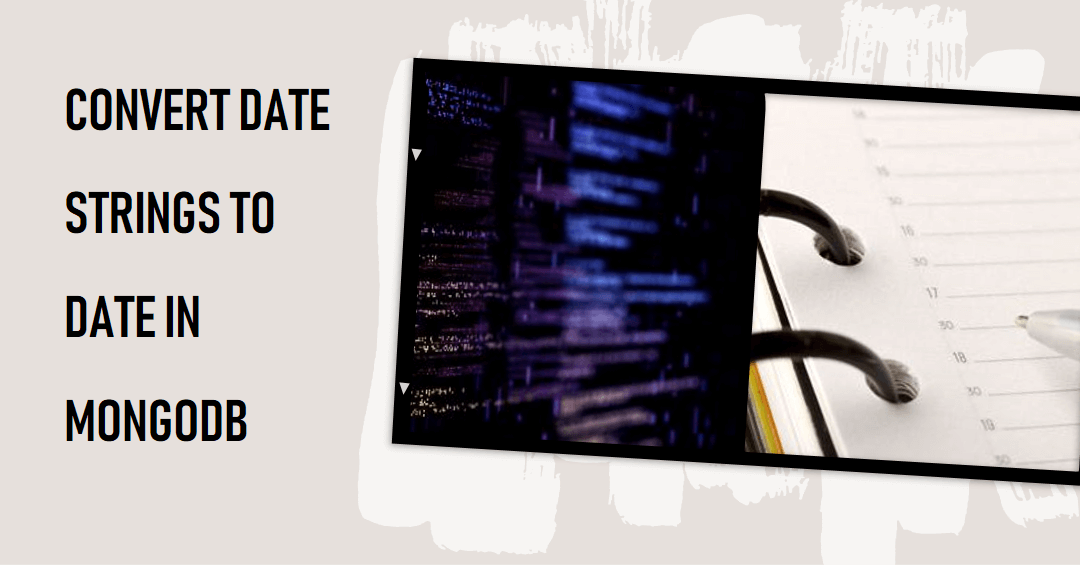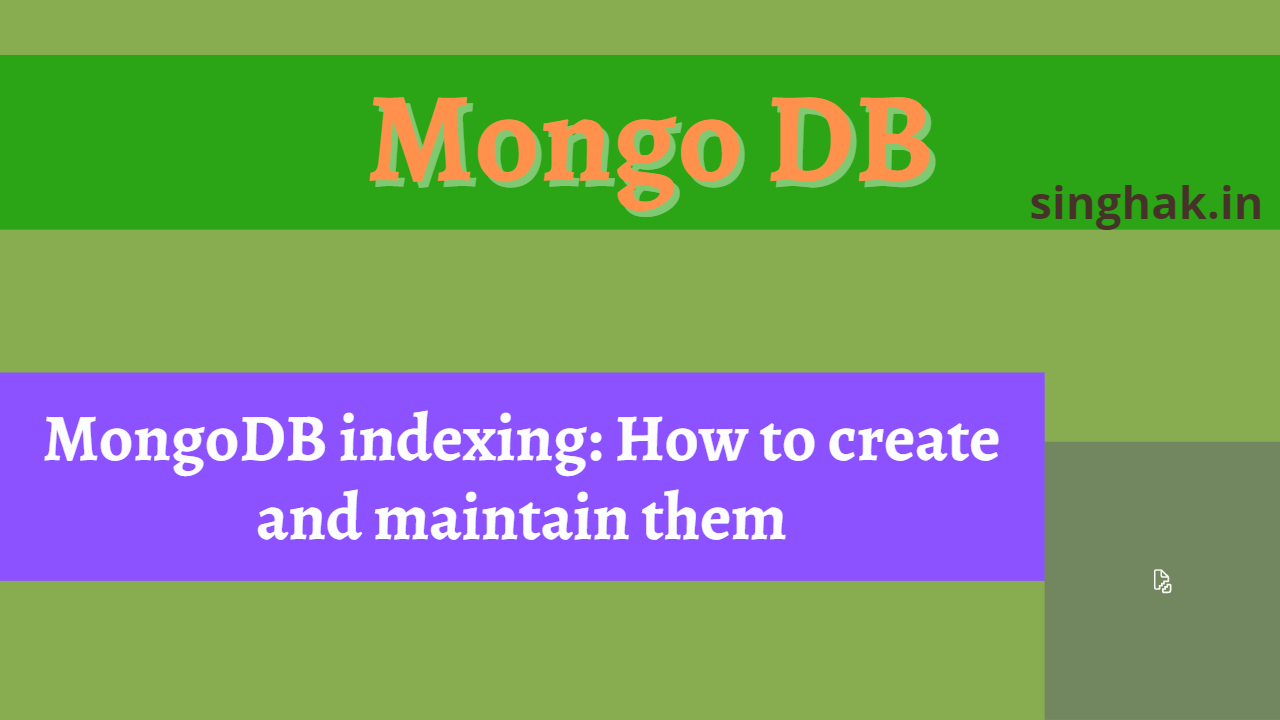MongoDB is a popular NoSQL database that is widely used for storing and managing data. In this article, we will walk you through the process of setting up a MongoDB environment on your local machine.
Table of Contents
Step 1: Download MongoDB
The first step in setting up a MongoDB environment is to download the software. You can download the latest version of MongoDB from the official website (https://www.mongodb.com/download-center). Make sure to select the correct version for your operating system (Windows, Mac, or Linux).
Step 2: Install MongoDB
Once the download is complete, double-click on the installer file to begin the installation process. Follow the prompts to install MongoDB on your local machine.
Step 3: Create a MongoDB Data Directory
MongoDB stores all of its data in a specific directory. By default, this directory is located in the root of the drive where MongoDB is installed. It is important to create a data directory before starting MongoDB for the first time. To create a data directory, open a terminal or command prompt and navigate to the drive where MongoDB is installed. Then, create a new directory named “data” using the following command:
mkdir data
Step 4: Start MongoDB
With the data directory in place, you can now start MongoDB. To start MongoDB, open a terminal or command prompt and navigate to the directory where MongoDB is installed. Then, use the following command to start MongoDB:
mongod --dbpath=<path to data directory>
For example, if MongoDB is installed in the C drive, the command would be:
mongod --dbpath=C:\data
Step 5: Connect to MongoDB
Once MongoDB is running, you can connect to it using the MongoDB shell. The MongoDB shell is a command-line interface that allows you to interact with MongoDB. To connect to MongoDB, open a new terminal or command prompt and use the following command:
mongo
You should now be connected to the MongoDB server and be able to run commands.
In conclusion, setting up a MongoDB environment on your local machine is a relatively straightforward process. By following the steps outlined in this article, you should be able to have a running MongoDB environment in no time.