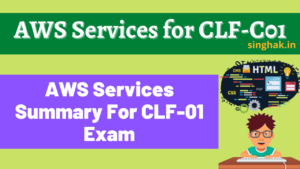Zen Mode in VSCode provides a clutter-free environment for focused coding. By removing distractions, it enhances productivity, allowing developers to concentrate solely on their code. Activated through a customizable shortcut, Zen Mode creates a serene workspace, promoting uninterrupted and immersive programming experiences.
In Visual Studio Code (VSCode), eliminating distractions and focusing solely on your code is made effortless through Zen Mode.
To enter Zen Mode in VSCode, follow these steps:
- On Mac: Press Cmd + Shift + P
- On Windows: Press Ctrl + Shift + P
- In the command palette that appears, type “zen” and hit Enter.
- From the search results, choose “View: Toggle Zen Mode” using your mouse or arrow keys.
While in Zen Mode, you can easily exit by repeating the process. Press Cmd + Shift + P (Mac) or Ctrl + Shift + P (Windows), type “zen,” and select “View: Toggle Zen Mode” again. This seamless functionality ensures a distraction-free coding experience in VSCode.
Shortcut for Zen Mode Toggle
VSCode simplifies Zen Mode activation and deactivation through a built-in shortcut. The exact combination, however, varies based on your Operating System and keyboard language settings.
Referring to the provided screenshot, you’ll notice that my Zen Mode toggle shortcut is Cmd + K, Z. Yours could differ.

To execute this command, follow these steps: First, press Cmd + K. After releasing both Cmd and K, quickly press Z within a couple of seconds. This swift sequence ensures seamless toggling of Zen Mode, enhancing your coding experience. Even you can exist from zen mode by pressing ESC key two times