Table of Contents
Q1. What is python?
- Python is an easy to learn, powerful programming language.
- The language is named after the BBC show
Monty Python’s Flying Circusand has nothing to do with reptiles. - It is an interpreted, interactive, object-oriented programming language.
- It is high level programming language.
- It is created by
Guido van Rossumin 1991 - It is open source language
Q2. What are the applications of Python
- Web and Internet Development
- Database Access
- Desktop GUIs
- Scientific & Numeric
- Education
- Network Programming
- Software & Game Development
Q3. How to install python?
Downloading Python:
Window:
The most stable Windows downloads are available from the Python for Windows page. On Windows, you have a choice between 32-bit (labeled x86) and 64-bit (labeled x86-64) versions, and several flavors of the installer for each.
Mac:
Python for Mac OS X page. macOS from 10.2 (Jaguar) to 10.15 (Catalina) includes a system version of Python 2, but it is best not to consider this the Python to use for your programming tasks – install a current Python 3.x version instead. macOS after 10.15 (Catalina) will not include a default system Python.
Installation (for window)
- Double-click the icon labeling the file python-3.7.4-amd64.exe. A Python 3.7.4 (64-bit) Setup pop-up window will appear.
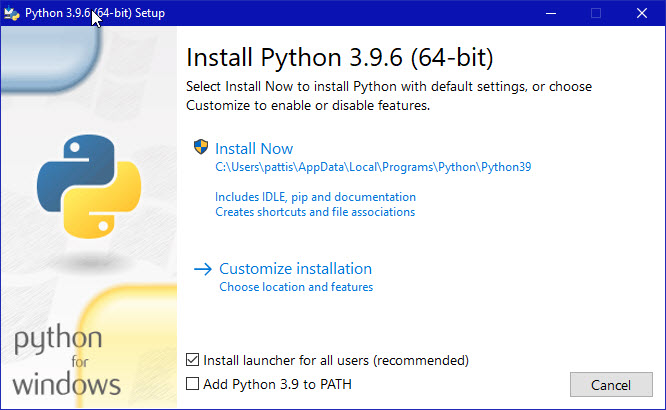
Ensure that the Install launcher for all users (recommended) and the Add Python 3.7 to PATH checkboxes at the bottom is checked.
- Highlight the Install Now (or Upgrade Now) message, and then click it. When run, a User Account Control pop-up window may appear on your screen. It asks, Do you want to allow this app to make changes to your device.
- Click the Yes button.
- A new Python 3.7.4 (64-bit) Setup pop-up window will appear with a Setup Progress message and a progress bar.
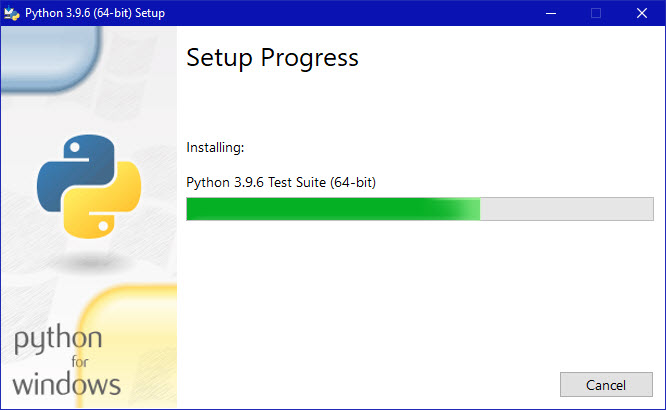
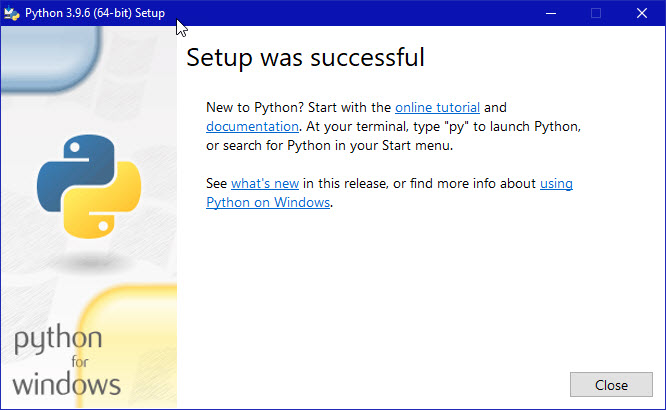
- Click the Close button.
Verifying
To verify, simply open a command prompt and type python, if python has been installed then it will look like this

Reference: https://www.ics.uci.edu/~pattis/common/handouts/pythoneclipsejava/python.html
