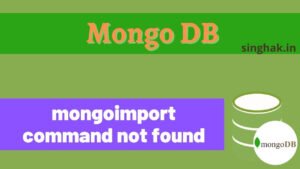While starting the Mongo DB server from the command line we have various options that can be used to configure the Mongo DB server as per our requirement. Here we will learn different options with which we can start the mongo DB server.
Table of Contents
1. Start mongo DB with default values
By default, MongoDB listens for connections from clients on port 27017, and stores data in the /data/db directory.
On Windows, this path is on the drive from which you start MongoDB. For example, starting a MongoDB server on the C:\ drive stores all data files in C:\data\db.
If
C:\data\dbfolder is not exist then create it before running below command
mongod


2. Start mongo DB with custom db path
To specify a dbPath for mongod to use as a data directory, use the --dbpath option. The following invocation will start a mongod instance and store data in the /srv/mongodb path
mongod --dbpath /user/mongodb/
mongod --dbpath D:\mongoData\
3. Start mongo DB with custom port
To specify a port to mongod, use the --port option on the command line. The following command starts mongod listening on port 12345:
mongod --port 12345


4. Start mongo DB with custom log path
If you donot want to show log in terminal then you can give you log path using --logpath option on the command line. The following invocation will start a mongod instance and store logs in the /log/log.txt path
You need to create log folder before passing on command. It will create automatically file given by you
mongod --logpath /log/log.txt
mongod --logpath C:\log\log.txt

5. Start mongod as a Daemon or as Service
To run a mongod process as a daemon (i.e. fork), and write its output to a log file, use the --fork and --logpath options. You must create the log directory; however, mongod will create the log file if it does not exist.
The following command starts mongod as a daemon and records log output to /var/log/mongod.log.
--forkcommand option will not work on window cmd
mongod --fork --logpath /var/log/mongod.log
Stop mongo DB Server
If you want to stop mongo db process
Shut down the mongod from the mongo shell using the db.shutdownServer() method as follows:
Below command will work for both window and Linux base OS.
use admin db.shutdownServer()

Below command will work only Linux only.
mongod --shutdown
6. Start mongo DB as a window service
While intalling mongoDB it gives option to install mongodb service. If you donot have mongo db as service then you can install it. Use --install as mongod command option and --logpath options. You must create the log directory; however, mongod will create the log file if it does not exist.
mongod --install --logpath D:\log\mlog.txt


You can also give other options like
--dbpath, --portalong with above command.
Start & Stop mongo Db service
After above command your service will install in window. you can check it in task manager. Now start your service.
net start MongoDB // To start net stop MongoDB // To stop




If you want to remove your mongo DB service, simply run below command
mongod --remove
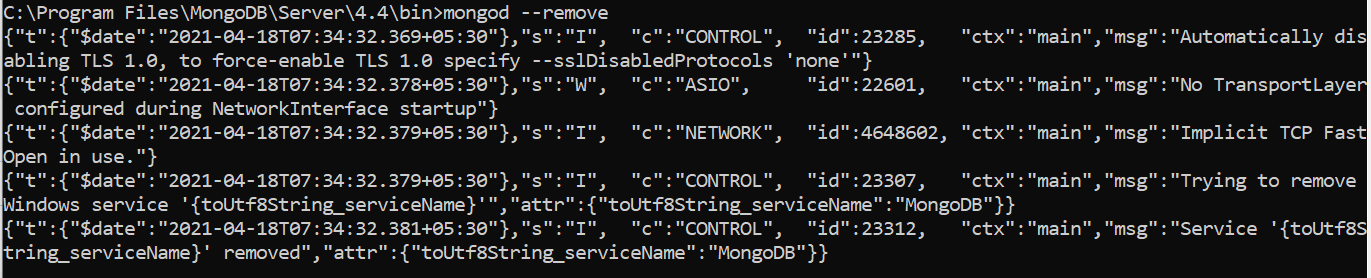
sc.exe delete MongoDB

All above command should be run as administrator.
Reference : MongoDB