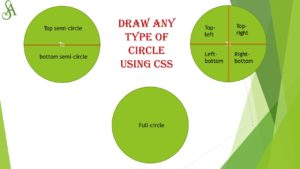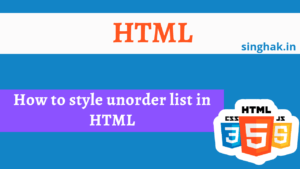When working with HTML tables containing a large amount of data, it can be challenging to keep track of row details when scrolling horizontally through columns. To address this issue, fixing the first column of the table can greatly enhance user experience by ensuring that important row information remains visible at all times.
Table of Contents
Step-by-Step Guide
Let’s walk through the process of creating an HTML table with a fixed first column:
1. HTML Structure
First, create a basic HTML structure for your table:
<!DOCTYPE html>
<html lang="en">
<head>
<meta charset="UTF-8">
<meta name="viewport" content="width=device-width, initial-scale=1.0">
<title>Fixed First Column Table Example</title>
<style>
th, td {
border: 1px solid #ddd;
padding: 8px;
text-align: left;
}
th {
background-color: #f2f2f2;
}
.fixed-column {
/* Ensure the first column remains fixed */
position: sticky;
left: 0;
z-index: 1;
background-color: #fff; /* Match your table's background color */
}
</style>
</head>
<body>
<!-- Table container -->
<div style="overflow-x: auto;">
<table>
<thead>
<tr>
<th class="fixed-column">ID</th> <!-- This column will be fixed -->
<th>Name</th>
<th>Age</th>
<th>City</th>
<!-- Add more headers as needed -->
</tr>
</thead>
<tbody>
<tr>
<td class="fixed-column">1</td> <!-- This column content will be fixed -->
<td>John Doe</td>
<td>30</td>
<td>New York</td>
<!-- Add more rows as needed -->
</tr>
<!-- Add more rows as needed -->
</tbody>
</table>
</div>
</body>
</html>2. CSS Styling
In the <style> section of your HTML document, include the following CSS to ensure the first column remains fixed while scrolling horizontally:
.fixed-column {
position: sticky;
left: 0;
z-index: 1;
background-color: #fff; /* Match your table's background color */
}Explanation of CSS properties used:
position: sticky;ensures that the column sticks to the viewport when scrolling.left: 0;fixes the column to the leftmost edge of the table.z-index: 1;ensures the fixed column appears above other content when scrolling.background-color: #fff;sets the background color to match the table, ensuring a seamless appearance.
3. Implementation
- Table Structure: Define your table within the HTML
<table>tag, ensuring to include<thead>for headers and<tbody>for data rows. - CSS Styling: Apply the
.fixed-columnclass to the<th>(header) and<td>(data) elements of the first column that you want to remain fixed. - Responsive Design: Use
overflow-x: auto;on the surrounding<div>to enable horizontal scrolling on smaller screens.
Code
Conclusion
By following these steps, you can create an HTML table with a fixed first column that enhances user interaction and improves readability, especially for large datasets. This technique combines HTML structure with CSS styling to achieve a practical and effective solution for displaying tabular data.
Feel free to customize the styling and structure further based on your specific requirements and design preferences. Happy coding!