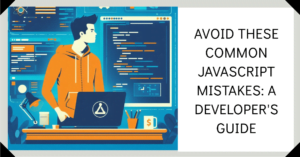In Angular Material, the mat-datepicker component allows users to select dates from a calendar picker. You can customize the date format displayed in the mat-datepicker by using the MAT_DATE_FORMATS provider and defining your own date format. Here’s how you can do it:
- Install “@angular/material-moment-adapter” the version of you angular material
npm i @angular/material-moment-adapter@[your_angular_version] - Install “moment”
npm i moment
Solution 1:
- Import the necessary dependencies: In your component file (
my-component.component.ts), import theMatDateFormatsinterface and theMAT_DATE_FORMATSprovider from Angular Material:
import { Component } from '@angular/core';
import { DateAdapter, MAT_DATE_FORMATS, MAT_DATE_LOCALE } from '@angular/material/core';
import { MatDatepickerModule } from '@angular/material/datepicker';
import { MomentDateAdapter } from '@angular/material-moment-adapter';- Define your custom date format: Below your component class, define a constant variable to hold your custom date format. You can use the
MatDateFormatsinterface to determine the format options available. For example, if you want to display the date in the format “dd/MM/yyyy”, you can define the format as follows:
const MY_DATE_FORMATS: MatDateFormats = {
parse: {
dateInput: 'LL',
},
display: {
dateInput: 'DD/MM/yyyy',
monthYearLabel: 'MMM yyyy',
dateA11yLabel: 'LL',
monthYearA11yLabel: 'MMMM yyyy',
},
};- Provide the custom date format: Inside your component class, use the
providersproperty to provide theMAT_DATE_FORMATStoken with your custom date format. This will override the default date format for allmat-datepickercomponents used within your component:
@Component({
selector: 'app-my-component',
templateUrl: './my-component.component.html',
styleUrls: ['./my-component.component.css'],
providers: [{ provide: DateAdapter, useClass: MomentDateAdapter, deps: [MAT_DATE_LOCALE] },
{ provide: MAT_DATE_FORMATS, useValue: MY_DATE_FORMATS }]
})
export class MyComponent {
// Component code goes here
}- Use the
mat-datepickercomponent: In your component’s template file (my-component.component.html), use themat-datepickercomponent as you normally would:
<mat-form-field>
<input matInput [matDatepicker]="myDatepicker" placeholder="Choose a date">
<mat-datepicker-toggle matSuffix [for]="myDatepicker"></mat-datepicker-toggle>
<mat-datepicker #myDatepicker></mat-datepicker>
</mat-form-field>The mat-datepicker component will now display the dates using your custom format.
With these steps, you can customize the date format displayed in the mat-datepicker component in Angular Material. Remember to adjust the MY_DATE_FORMATS constant according to your desired format.
Solution 2:
The easiest way is to change the locale:
Add the following to the providers section of your module or component:
providers: [
{ provide: DateAdapter, useClass: MomentDateAdapter, deps: [MAT_DATE_LOCALE] },
{ provide: MAT_DATE_LOCALE, useValue: 'ko-KR' }
]You can any other locale as per you required date format
Solution 3
import { DateAdapter } from '@angular/material';
constructor(private dateAdapter: DateAdapter<Date>) {
this.dateAdapter.setLocale('your locale');
}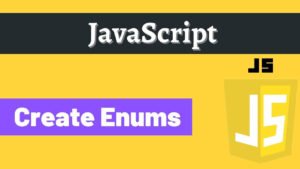
![Read more about the article Core java Interview questions on Coding Standards [part-2]](https://res.cloudinary.com/dv059kn7m/images/w_300)